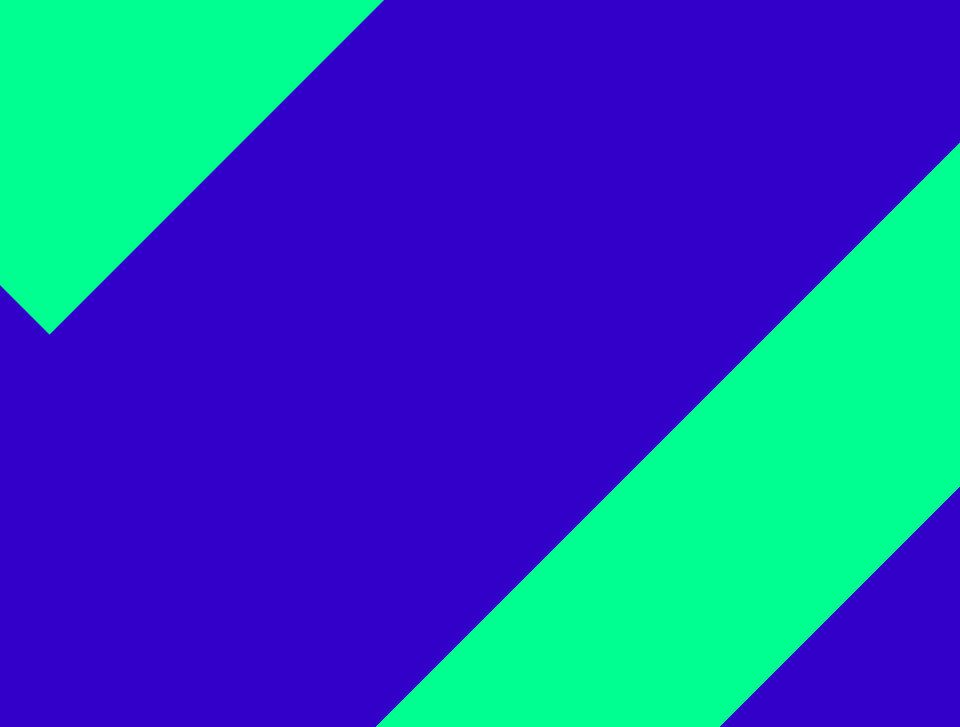What is it?
With source-based call forwarding, you forward your calls to your desirable destination based on who is calling. This can be done for internal calls, specific extensions or phone book entries. In addition, you can have a personal block or allow list to decide who can reach you and who cannot.
Please note that source-based call forwarding is not available for the default profile.
Make sure to activate the call forwarding profile for the source-based call forwarding rule to work.
Creating source-based call forwarding for anonymous calls
For example, you do not want to receive any calls from anonymous callers, so you want to forward these calls to your voicemail.
To enable it:
1. Create a new call forwarding profile (1) or select an already existing customised call forwarding profile (2) and add a new source-based call forwarding rule (3).

2. Click on the Type name or phone number search field. A list for selecting a number appears.
3. Select Anonymous.
4. Click on Select.

The new source-based call forwarding rule has been created.
5. Activate Always.
6. Select Voicemail.
All anonymous calls will be forwarded to your voicemail from now on.

Creating source-based call forwarding for internal calls
For example, you are a director of a company and you do not want to constantly receive the internal calls. You would like all the internal calls to be forwarded to your PA, however, you would like your PA to be able to reach you.
To enable it:
1. Create a new call forwarding profile (1) or select an already existing customised call forwarding profile (2) and add a new source-based call forwarding rule (3).
2. Click on the Type name or phone number search field. A list for selecting a number appears.
3. Select All internal calls.
4. Click on Select.
The new source-based call forwarding rule has been created.
5. Activate Always.
6. Select Phone number.
7. Type in the extension number/name.
8. Select the extension.
9. Click on Select.
All internal calls will be forwarded to your PA from now on.
For the PA to be able to reach you:
1. Add a new source-based call forwarding rule.
2. Click on the Type name or phone number search field. A list for selecting a number appears.
3. Type in the extension number/name of your PA.
4. Select the extension.
5. Click on Select.
The new source-based call forwarding rule has been created. Your PA will be able to always reach you.
Creating prefix-based call forwarding
For example, you work in a company that has a customer company in Germany, which places a lot of calls with you. You do not speak German, therefore, you want to forward all calls from Germany to a colleague who speaks German. However, there is one person in the customer's company who you would like to be able to always reach you.
To enable it:
1. Create a new call forwarding profile (1) or select an already existing customised call forwarding profile (2) and add a new source-based call forwarding rule (3).
2. Click on the Type name or phone number search field. A list for selecting a number appears.
3. Type in the country code, +49 for Germany.
4. Select the prefix.
5. Click on Select.
The new source-based call forwarding rule has been created.
6. Activate Always.
7. Select Phone number.
8. Type in the the extension number/name to which you want to forward the calls to.
9. Select the extension from the list.
10. Click on Select.
The new source-based call forwarding rule has been created. All incoming calls from Germany will be forwarded to your German-speaking colleague.
To forward all incoming calls from a specific country and city:
1. Add a new source-based call forwarding rule.
2. Click on the Type name or phone number search field. A list for selecting a number appears.
3. Type in the country and city prefix, +4989 for Munich, Germany.
4. Select the prefix.
5. Click on Select.
The new source-based call forwarding rule has been created.
6. Activate Always.
7. Select Phone number.
8. Type in the the extension number/name to which you want to forward the calls to.
9. Select the extension from the list.
10. Click on Select.
All incoming calls from Munich, Germany will be forwarded to your German-speaking colleague.
To forward all incoming calls from a specific country, city and company:
1. Add a new source-based call forwarding rule.
2. Click on the Type name or phone number search field. A list for selecting a number appears.
3. Type in the country, city and company, +4989999998 for the company in Munich, Germany.
4. Select the prefix.
5. Click on Select.
The new source-based call forwarding rule has been created.
6. Activate Always.
7. Select Phone number.
8. Type in the the extension number/name to which you want to forward the calls to.
9. Select the extension from the list.
10. Click on Select.
All incoming calls from the customer's company in Munich, Germany will be forwarded to your German-speaking colleague.
To be able to receive calls from one colleage from the customer's company in Munich, Germany:
1. Add a new source-based call forwarding rule.
2. Click on the Type name or phone number search field. A list for selecting a number appears.
3. Type in the country, city, company and the DDI, +4989999998101 for the company in Munich, Germany.
4. Select the prefix.
5. Click on Select.
The new source-based call forwarding rule has been created. The selected person in the customer's company in Munich, Germany will always be able to reach you.