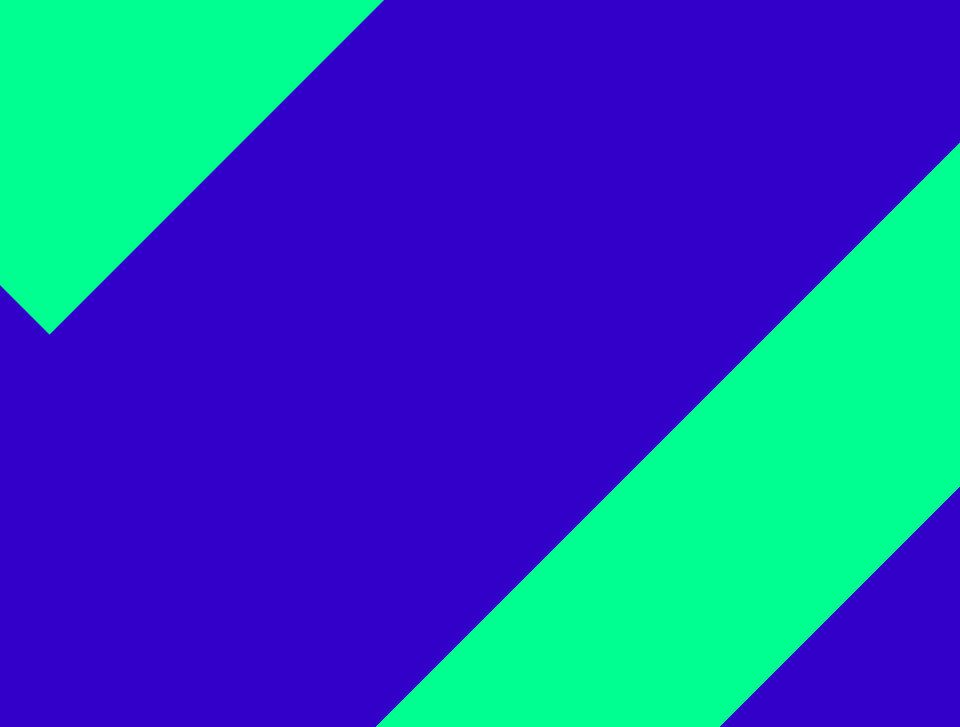Selecting a call forwarding profile
Each user has a default call forwarding profile. It is active per default.
In the Cloudya Web App, you can create your personalised profiles for certain scenarios, for example, Meeting, Home office, Holiday, assign a colour to them and set a target phone number to which the call can be forwarded to. In the mobile app, you can select between the call forwarding profiles.

Editing the default call forwarding profile
You can only edit the Default call forwarding profile in the app. Tap on the information button to edit the profile.
In this view, you can enable or desable or set settings for
- Always. If you enable Always, both Busy and No answer profiles will be overruled.
- Busy. Here, you can enable/disable it, redirect the calls to voicemail, to a contact or a phone number.
- No answer. Here, you can enable/disable it, change the timeout between 5 and 60 seconds, redirect the calls to voicemail, busy, to a contact or a phone number.