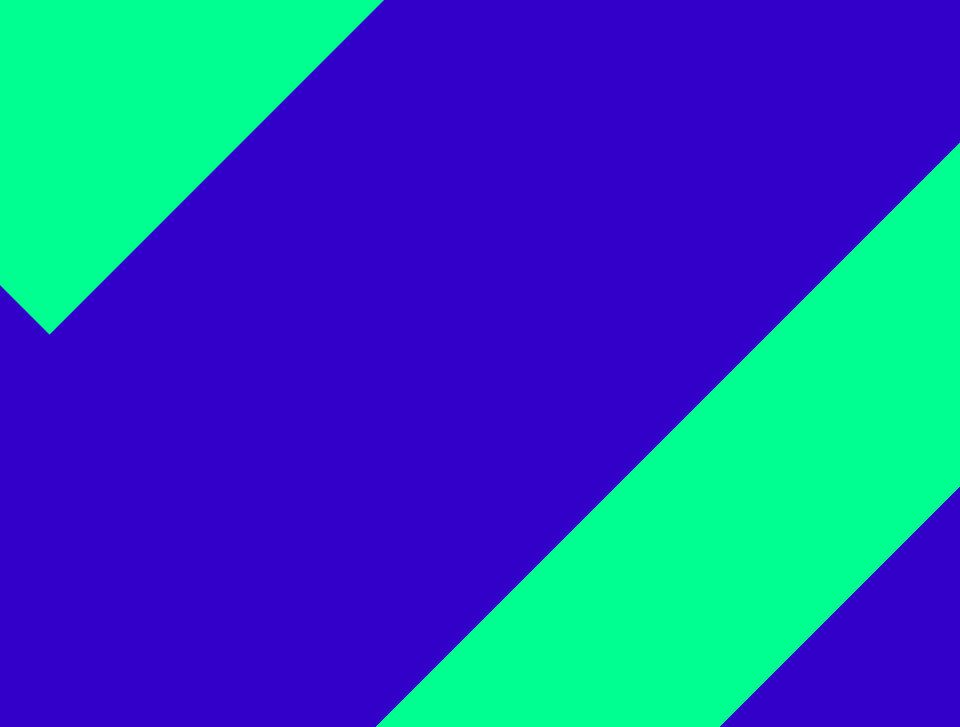Overview
Before you begin using your new Panasonic DECT system, we would like to provide you with a brief overview of the steps required for installation.
- Add DECT base station (KX-TGP600) on the administration portal.
- Add DECT mobile handsets (KX-TPA60, KX-TPA65, KX-UT121, KX-UT131) on the administration portal.
- Add a phone extension for the DECT mobile handsets on the administration portal and assign the respective mobile handset.
- Register mobile handsets to the base station.
The following pages provide a detailed description of the individual steps.
Installation of the DECT base station KX-TGP600
A maximum number of 8 mobile handsets can be registered on a basis station.
Installation of the KX-TGP600 DECT base station with your telephone system:
| Nr. | Description | Picture |
| 1. | Select "Add new Device" on the administration portal in the tab Elements/Devices. | |
| 2. | Select KX-TGP600 in the Panasonic devices list. | |
| 3. | A new window appears, select here your firmware version. | |
| 4. | Enter the MAC address. You will find the MAC address either on the delivery-box or on the bottom side of the device (see example). | |
| 5. | Click on save to save your entries. | |
| 6. | Connect your DECT base station to your LAN network. The base station will now be synchronised. This can take a while and depends of the firmware upload time. |
Maintain the distances listed below between equipment in order to prevent noise, interference or thedisconnection of a conversation. (The distance may vary depending on the environment.)
- More then 2 meter SIP-CS and office equipment such as a computer, telex, fax machine, etc.
- More then 5 meter SIP-CS and other radio device
Adding DECT mobile handsets KX-TPA60, KX-TPA65, KX-UT121, KX-UT131
To register mobile handsets to your phone system follow the steps below:
| Nr. | Description | Picture |
| 1. | Select "Add new Device" on the administration portal in the tab Elements/Devices. | |
| 2. | Select the respective mobile handset in the Panasonic devices list. | |
| 3. | A new window appears, select here your base station. | |
| 4. | Enter now your IPEI number. You will find the IPEI on the original box of the device or in the settings of your mobile handset by selecting:
| |
| 5. | Save your entries. |
In case you configure several base stations and mobile handsets at the same time, please ensure correct allocation of MAC addresses and IPEIs.
Adding an extension
To add an extension, follow the next steps:
| Nr. | Description | Picture |
| 1. | Select "Add new target" on the administration portal in the tab Targets. Find more information in the administration portal manual. | |
| 2. | A new window appears. Insert the name, the extension and/or the trunk. Select then your mobile handset from the device list: device is [MAC address of the base station] - [IPEI of the mobile handset] |  |
| 3. | For all other settings, see the administration portal manual. | |
| 4. | Save your entries. |
Registering mobile handset to the DECT base station
The KX-TPA60 mobile handset is already registered at the telephone system when you receive it. In case you use the KX-TPA60, you will not need to carry out the following steps.
Press and hold the key on the base station for approx. 4 seconds until the LED starts to blink slowly. THen press the "OK" key on the mobile handset.
The mobile handset now scans for the DECT base station.
Following you need to register the mobile handset to the base station. You can do it directly over the menu of your Panasonic mobile handset.
- You will see this on the display: "Register Unit". Press OK.
- Now press (and hold) the OK button for approx. 5 seconds.
- The mobile handset registers automatically.
- After registration you will see following information on the display: Time and Targets, "extension:name"
Status Indicator of the DECT base station
The indicator flashing patterns are as follows:
- slow flashing: 1 time per second
- quick flashing: 4 times per second
| Status | Meaning | |
| Colour | Light Pattern | |
| Green | On | - The base station is connected to the internet. The startup process is complete and you may now make and receive internet calls. |
| Slow flashing | - The base station is being used for a call. - The base station is downloading data. Do not disconnect the Ethernet cable or AC adaptor from the base unit until the STATUS indicator stops flashing and lights in steady green. | |
| Quick flashing | - The handset/desk phone is busy. | |
| Red | On | - When the base station is turned on, the STATUS indicator lights in red for about 40 seconds. |
| Slow flashing | - The base station is registering a handset/desk phone. | |
| Quick flashing | - The base unit is paging handsets/desk phones (by using the handset locator button). | |
| Amber | On | - The base station's IP address may conflict with the IP addresses of the other devices on your local network. Contact your administrator for further information. |
| Slow flashing | - The base station is obtaining an IP address or is obtaining configurations. Please wait. - The base station is registering with your phone system. Please wait. - If the STATUS indicator continues flashing, check the following:
| |
| Quick flashing | - Unplug the base station's AC adaptor to reset the unit, then reconnect the AC adaptor. If the STATUS indicator is still flashing rapidly, there may be a problem with the base station hardware. Contact your phone system dealer/service provider. | |
Slow switching (Red⇒Green⇒Amber⇒Off) | - The base station is in maintenance mode. Turn the base station off and then back on again. | |
Quick switching (Red⇒Green⇒Amber⇒Off) | - The base station is restarting. Wait a moment. | |
| Off | - | - The base unit power is off. - The Ethernet cable is not connected properly. Please connect it. - Your network devices (hub, router, etc.) are turned off. Check the LEDs for the link status of the devices. |