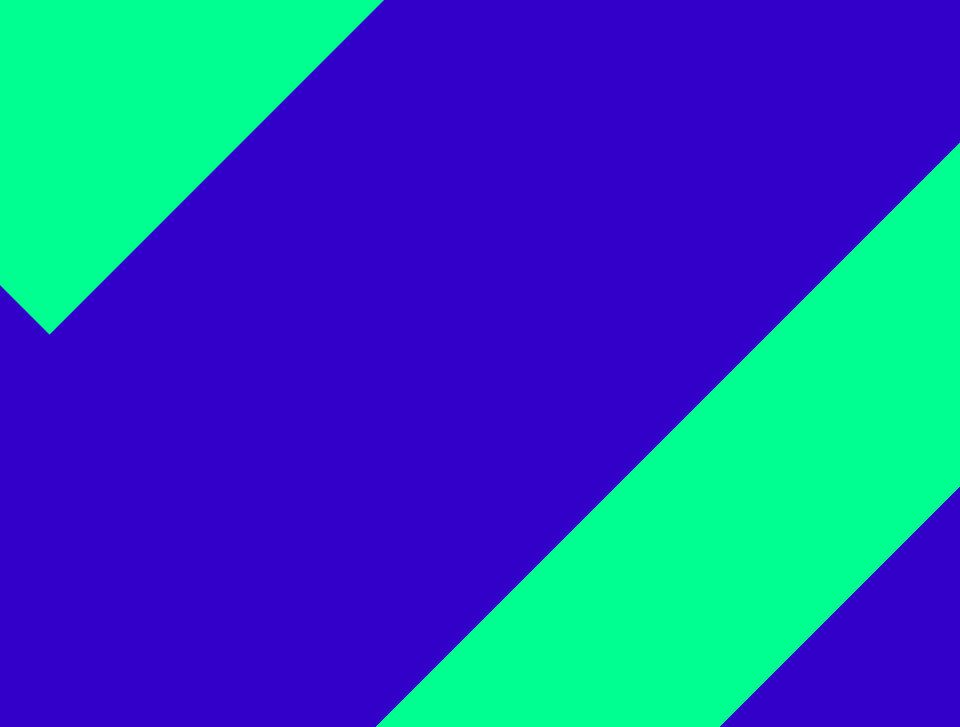Now, the end device is registered to an extension. Please open the programme and select the “Change Account...” tab.

Select if you wish to add a new extension or register an existing extension to the iSoftPhone.
First, we describe how to set up a new extension.

Setting up a new extension
Customer number and password have been sent to you by NFON via email. This ensures that no unauthorized persons can install telephones on their own.


Transferring an existing extension
Please log in using your customer number and password, to set the iSoftPhone up on the system.
Your customer number and password were emailed to you by NFON.This prevents unauthorised persons from installing telephones.

However, please note that this process deactivates the existing end device (for example a snom desk telephone). I.e., from now on, only the iSoftPhone rings.

Your softphone was successfully registered to the extension.

After pressing Login, the system adds the configuration to your iSoftPhone. After a restart, it is now ready for use. The name entered for the extension is now displayed.